Callout Featured
Featured Callout + Text (and alt)
Overview
The Featured Callout and text module matches a similar style for our Featured Callout in the overall digital design system.
A bold, WTW green rectangle outlines the most important content that is featured, usually related to an event or a survey.
Supporting text on the right/left (depending on the module selected) is available in the form of a rich text content editor and/or pre-defined “Speaker” sections.
Visual
Featured Callout + Text:
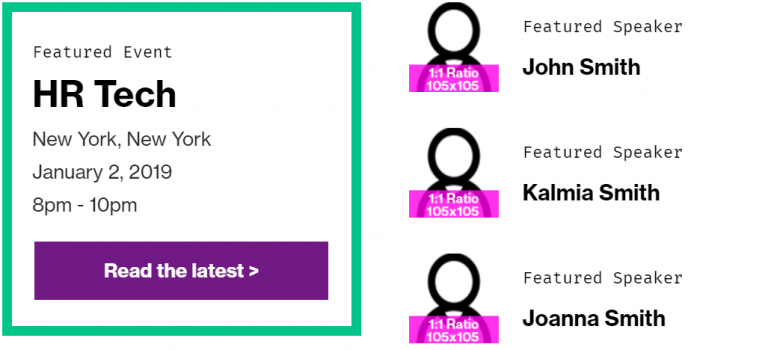
Featured Callout + Text Alt: (the only difference is that the green featured box is on right side instead of left side)
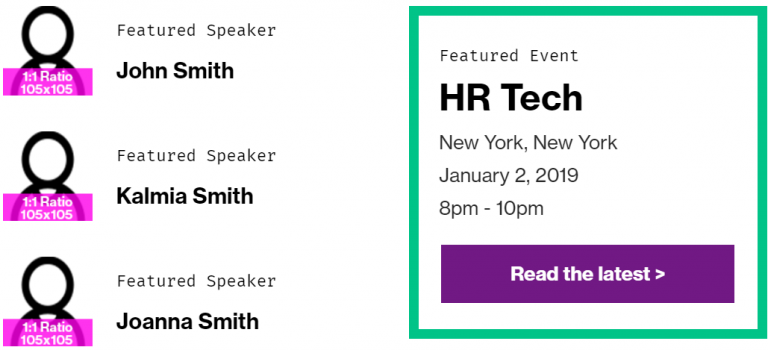
Example with minimum text used to balance the columns:
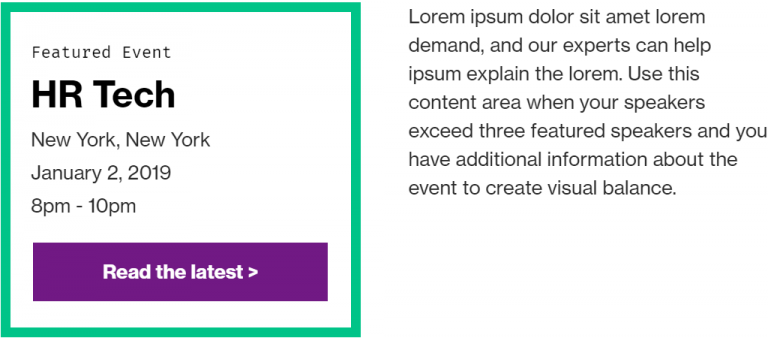
Example of using text to balance out content when you have more/less in one column:
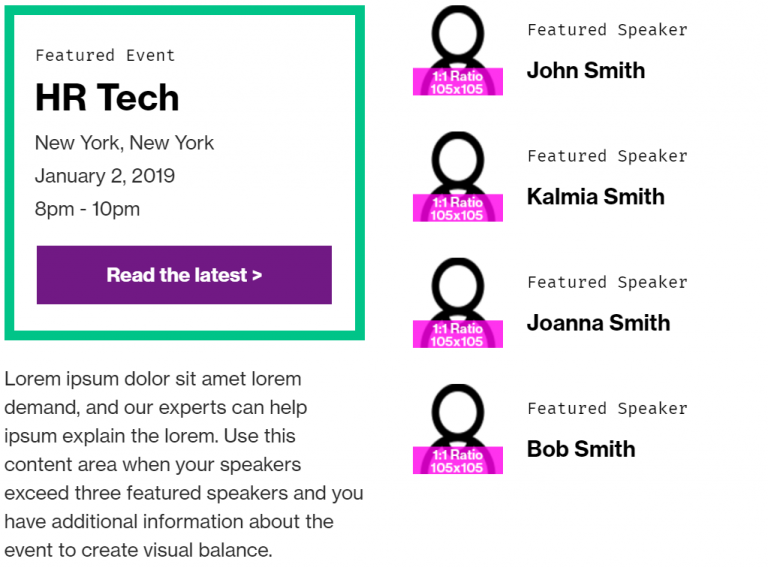
Specs
No content for this section
Usage notes
- Call-to-action button text always requires a space followed by the > chevron
- Follow overall WTW speaker headshot guidelines (must be provided 1:1 ratio, as JPG for photography of authors/speakers)
- Never change the color of the green outline box
- In rare cases, if you need to use two of these in an email, use both modules (regular and the alt version) in order to avoid overloading one column with the green color.
- Never use the green box by itself with nothing to the left/right of it
Marketo module configuration
Below we document the standard Featured Callout + Text. The alt version simply swaps the left and right columns; all variables are the same, and “Left text” and “Right text” still describes the text placement.
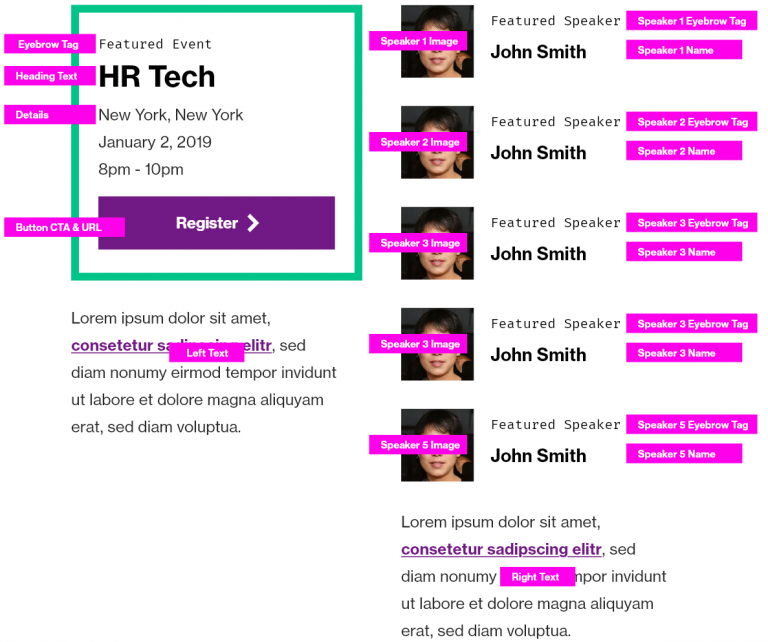
The below variables should be modified or updated each time you use this module:
- Eyebrow tag – optional; hide with blank snippet if you do not want to use it
- Heading text – mandatory
- Details – mandatory unless the heading exceeds 70 characters. Details should not exceed 100 characters, assuming the headline is < 40 characters. All text total in the module should not exceed
- Button CTA and Button URL – mandatory, ensure inclusion of > chevron in CTA
- Speaker elements – optional; hide with blank snippet if you do not want to use it.
- Recommended to use the eyebrow text to describe the “Speaker” or participants – text is flexible based on description
- Image is highly suggested – you may choose not to include one, but it will maintain the blank space and create potential for visual disunity.
- Speaker name is required if you are using the speaker element
- No space for bios in e-mail; instead, hyperlink name to Linked In bio
- Left text and Right text – always optional out of context, but should be used to provide better balance for this module, for example, if there are no speakers mentioned. This is a good place to describe an event or provide detail that cannot be fit into the green callout box.
- Video: Using the Featured Callout + Text module in Marketo