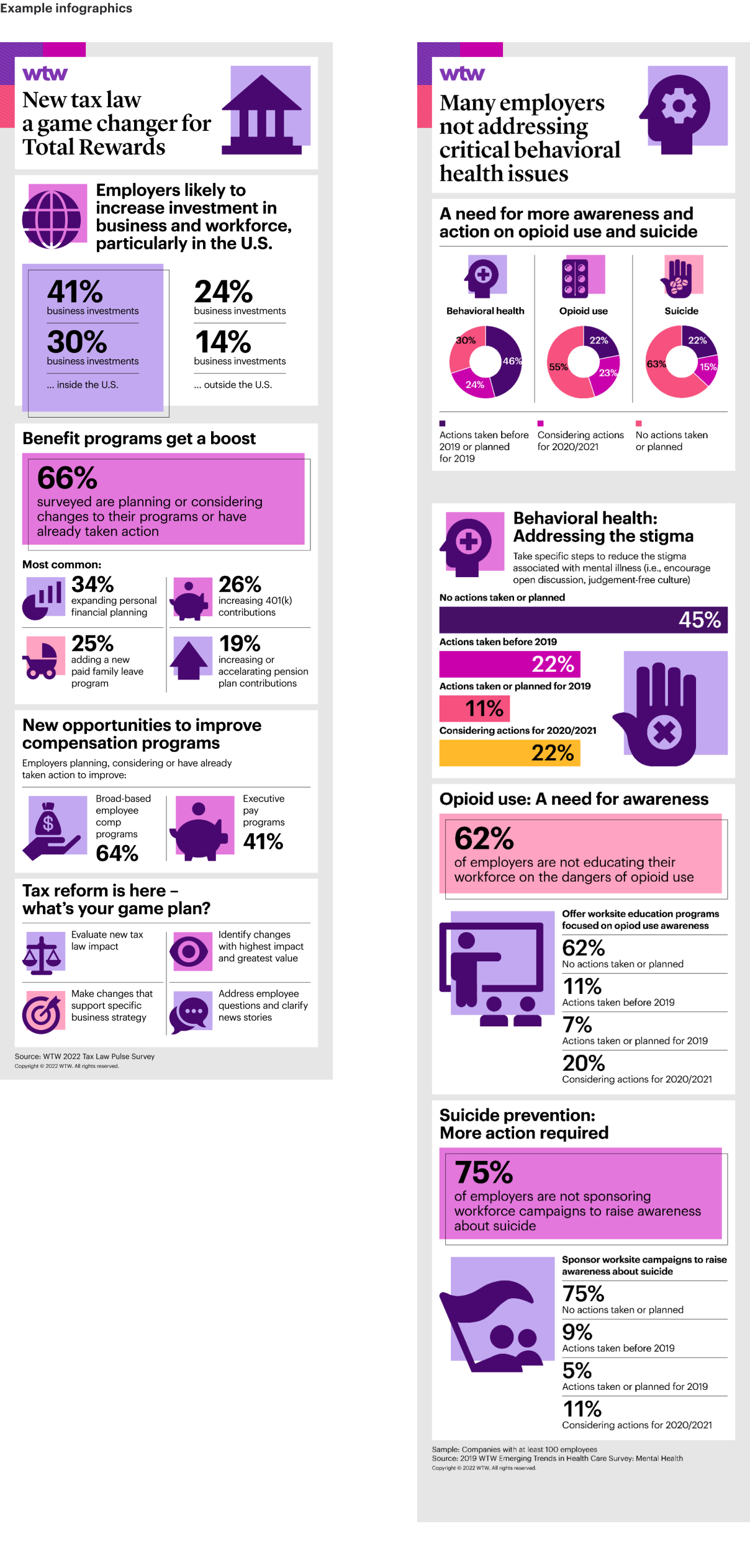On WTWco.com, always use the designated Sitecore image component. Enter accessibility information as defined.
Within the alt=”” attribute, add a brief description of the infographic, and include the text “Described under the heading Infographic description”.
If you have have multiple infographics on a page, this process must be repeated for each image in order to provide context for screen reader users that the description is directly describing the infographic.
Our approach is based on the guidance found on Web Accessibility Tutorials - Complex Images - Approach 2.
Place your image on the page - always have an alt tag. In the example below, a <h4> is used, but this should reflect the location on the page.
For example, if your page only has a <h1> tag in the header, you may use a <h2> here.
<img
src="/images/example-infographic.svg"
alt="Infographic explaining employee views from the pandemic. Described under the heading Infographic description.">
<h4>Infographic description</h4>
<p>...full description of all content in the infographic here. Do not change terminology or editorialize. This description should convey exactly what is conveyed in the infographic itself.</p>