Marketo Assets
Already available to you are a series of brand photography images, standard WTW image backgrounds, software product icons (for use with specific software-only), and web icons.
In order to make marketing automation even easier, we have pre-loaded Marketo’s Image Library with:
- Brand Photography
- Web Icons – using the Web Icon Library’s exact resources, we have pre-loaded PNG files for all of the icons found within the Web Icon Library in each color available
- Background solid color & pattern images – if you are using a visually-dominant module but do not want to use a brand photography image, select one of these pre-loaded background images
- Master Code – useful in simple emails to reference the WTW Primary Brand without diverting attention. Used in very specific modules.
- Software Product Icons and Banners – these are 1:1 ratio PNGs, useful for the 1:1 ratio size icon slots, and 16:10 banners with the Software Expressive Icon style. Helpful when referencing related software products. If you cannot find your icon or banner, and you are sure that your product has had a product icon created via the Software Product icon creation process, please contact Katie Cisto.
Brand Photography
Most intellectual capital and capabilities on wtwco.com have an associated brand image. Always keep your branding and messaging consistent: use the same imagery across each medium. The Marketo image library, just like the Sitecore image library, contains all images found in the Brand Central Photography Library.
In order to use brand photography in your email, follow these steps:
- Search via topic/filter/keyword on the Brand Central Photography Library.
- Choose an image, and copy the
“GettyImage-######”string of text. - Go to your Marketo email. Use the text string that you just copied to search for that same term within the Marketo Design Studio image library; since our libraries are maintained by one consistent team, your image will already be in Marketo, resized to proper 16:10/800×500 specifications.
Video: How to find and use brand photography in Marketo
Web Icon Library
The same icons found in our Web Icon Library are also available for use within the Marketo email system. This will help you create on-brand emails quickly, and will help provide consistency with your web assets.
DO NOT save these images to your desktop and use them in other projects. They are for email-only.
In order to use in email, follow these steps:
- Use the Web Icon Library Search functionality to find the icon you’d like to use.
- Copy the name of the icon.
- Within Marketo, replace your image with an image. Use the “Design Studio” tab – in the search bar, paste the name of the icon that you are looking for.
- Within the set of results, select the icon you’d like to use (here, you must pick the color, there is no “default” color).
- Your icon will appear in your email.
Video: How to find and use web icons from the Web Icon Library in Marketo
Background solid color & pattern images
Our brand relies on dominant colors contrasted with white space to pique visual interest. One way you can do this – especially if you don’t have a particular brand photography image you’d like to use for something within an email – is to include a background color or pattern behind your content.
Our Marketo Image Library is pre-loaded with approved solid background colors and background colors with patterns.
Copy the associated URLs to use the images within your emails:
| Image | URL |
|---|---|
 |
https://web.willistowerswatson.com/rs/742-LZY-231/images/wtw-bg-violet-pattern-diagonal-stripes.png |
 |
https://web.willistowerswatson.com/rs/742-LZY-231/images/wtw-bg-blue-pattern-diagonal-stripes.png |
 |
https://web.willistowerswatson.com/rs/742-LZY-231/images/wtw-bg-green-pattern-diagonal-stripes.png |
 |
https://web.willistowerswatson.com/rs/742-LZY-231/images/wtw-bg-gray-pattern-diagonal-stripes.png |
 |
https://web.willistowerswatson.com/rs/742-LZY-231/images/wtw-bg-violet.png |
 |
https://web.willistowerswatson.com/rs/742-LZY-231/images/wtw-bg-blue.png |
 |
https://web.willistowerswatson.com/rs/742-LZY-231/images/wtw-bg-green.png |
 |
https://web.willistowerswatson.com/rs/742-LZY-231/images/wtw-bg-gray-1.png |
**Video: Using solid or pattern backgrounds in Marketo emails
Master Code
Do not use the master code imagery. It is no longer a part of the WTW brand.
Software Product Icons and Banners
When referring to software, it’s a great idea to include the software product icons or software product icon banners to ensure consistency with your overall visual identity and communications.
Example: Brovada One Product Icon and Expressive Icon Banner
Software Product Icon
1:1 Ratio
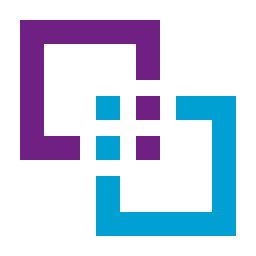
Software Product Icon Banner 16:10 Ratio
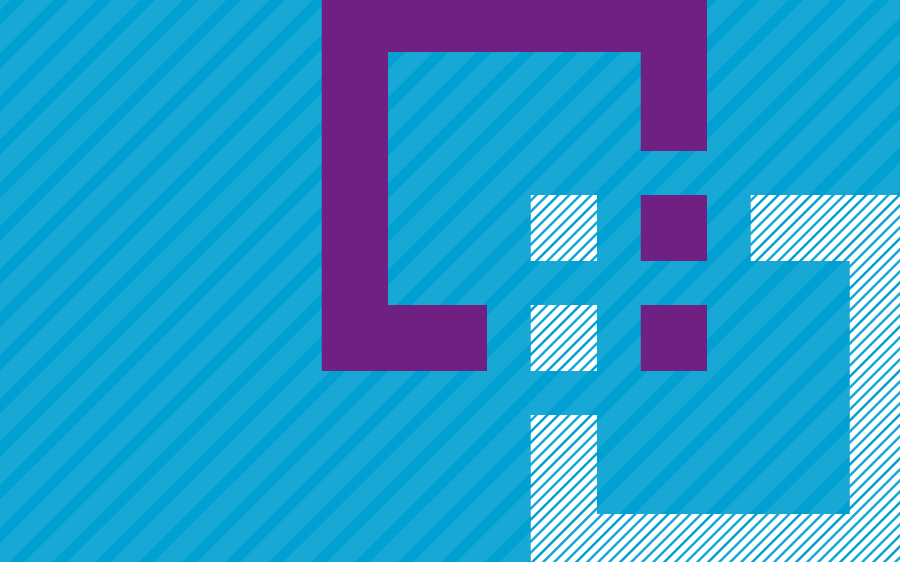
Product icons are used in 1:1 ratio spaces.
Banners are used in any of the 16:10 ratio spaces.
Within Marketo, there are two ways to use these image assets:
Search within the Image Library (
Images > Software-Product-Icons-and-Banners) for your icon, and copy/paste the URL into the module dialog box for the image. You can narrow down your results by selecting the specific folder (Software-Product-Icons)Navigate to replace the image via the module itself, and use the search functionality to find and select the icon by product name. You can narrow down the results by selecting the specific folder ((
Software-Product-Icons-and-Banners)
Video: Using Software Product Icons in Marketo emails